When using scenarios in an eLearning course, the need sometimes arises to transition a character from one scene to another. For example, a character could be standing outside of a door and then enter the room.
There’s a smooth way to transition the character from one scene to another that almost looks like a theater play by using the motion path animation in PowerPoint.
Below is an example of the transition:
To get the full effect, please view the SCREENR below, but for those of you who like to see steps at-a-glance, I’ve entered them below:
Step One: Paste both backgrounds into a single slide in PowerPoint (adjacent to each other).
Step Two: Group all objects in the slide together. [To group: Press Ctrl+A on your keyboard. Right click and select Group and then Group again.]
Step Three: Add the motion path animation to drag the scenes and create the transition look. [Click the Animations tab in PowerPoint. Click Custom Animation. Click Add Effect. Click Motion Paths. Click Left. Adjust the path.]
Ready to see this in action (you know you want to…)? Watch the SCREENR below (if it doesn’t appear, click the link here):
This is a great way to smooth transitions instead of jumping right into a slide. There are so many options with animation and motion paths! For example, in this scenario I could have zoomed in on the door and then entered the room. What unique ways can you think of to use them?

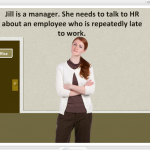
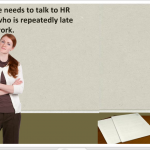
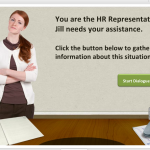
This was much easier than I thought it would be! Thanks